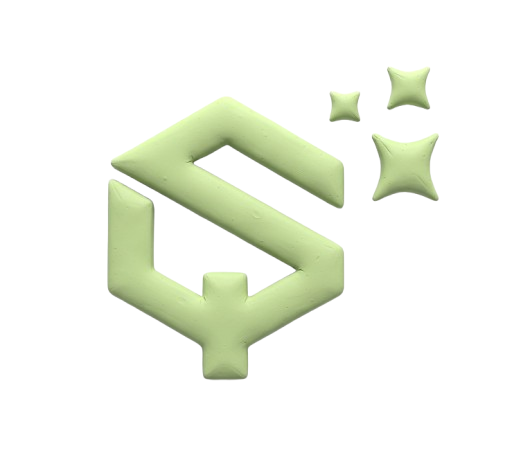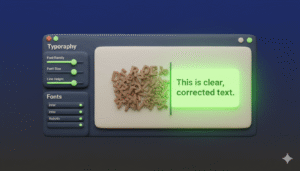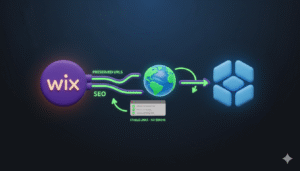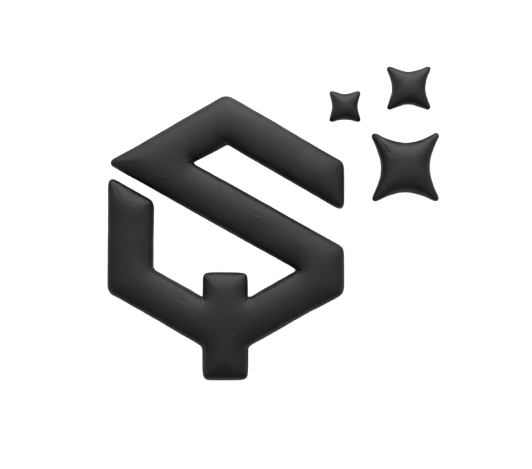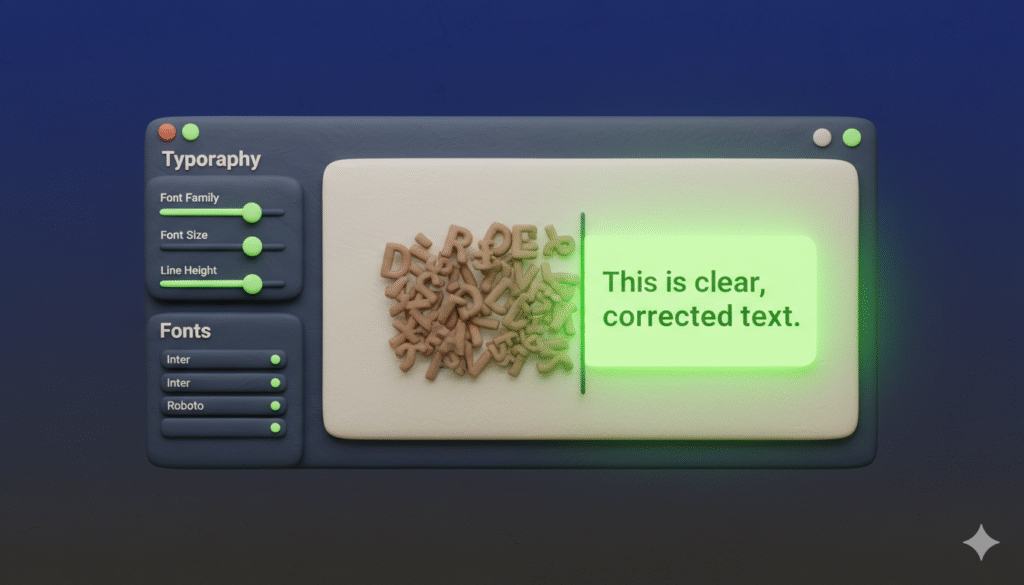
Is your Webflow site showing scrambled text, missing words, or random layout changes? This guide shows you how to find the cause and fix it for good. We cover the most common reasons and provide step-by-step solutions.
Who is this for?
Webflow users, website designers, and developers who see unpredictable text glitches on their published sites.
Why read this?
Scrambled text makes your site look unprofessional and can hurt customer trust. Fixing these errors quickly is essential.
What Does Scrambled Text Look Like in Webflow?
Scrambled text is when your published website shows words that are broken, have missing spaces, or are completely different from what you wrote in the Webflow Designer. Sometimes, other random changes happen, like images appearing where they should not be.
People often search for this problem using terms like:
- Webflow text scrambled on publish
- Why is my Webflow site text messed up?
- Webflow published site missing words
- Fix Webflow text glitch
How to Check if Your Text Is Really Scrambled
First, rule out simple browser issues. Your site might look fine to you but broken to others.
- Open your site in a different browser. Try Chrome, Firefox, or Safari.
- Use an incognito or private browsing window. This prevents old cached files from affecting how the site looks.
- Ask someone else to look at your site. They can confirm if the problem is on their end too.
- Check your site on a mobile device. See if the problem happens everywhere or just on desktop.
If the problem is confirmed, move to the next steps.
Why Does Webflow Text Get Scrambled?
This problem is frustrating because it seems to happen randomly. Based on common user reports, here are the most likely causes.
CMS Content and Symbol Sync Errors
The most common cause is a broken connection between your CMS collections and the dynamic pages or symbols that use them. If you update a collection item but the page using it does not sync correctly, it can display corrupted data.
Corrupted Browser Cache
Your web browser saves old versions of site files to load pages faster. Sometimes, it loads these old, broken files instead of the new, fixed ones you published.
Webflow’s Minification Process
Webflow compresses your site’s code to make it load faster. This process, called minification, can very rarely make a mistake and break text strings in the HTML or CSS code.
How to Fix Scrambled Text in Webflow (Step by Step)
Follow these steps in order. Start with the easiest fixes first.
Step 1: Hard Refresh Your Browser
A hard refresh forces the browser to download all the latest files from the server, ignoring its cache.
- On Windows/Linux: Press
Ctrl + F5orCtrl + Shift + R. - On Mac: Press
Cmd + Shift + R.
This often fixes the problem if it is a local caching issue.
Step 2: Clear Your Webflow Cache and Republish
The problem might be with Webflow’s own cached version of your site.
- Open your project in the Webflow Designer.
- Go to Project Settings > Publishing tab.
- Next to your domain, click Clear cache.
- Republish your entire site.
Step 3: Check for Broken Symbols or Dynamic Content
If you use symbols or dynamic pages, a small error can break text across your entire site.
- Find the page with scrambled text in the Designer.
- Select the text element that is broken.
- Check the Element Settings panel to ensure it is correctly connected to the right CMS field or symbol.
- If you recently edited a symbol, check all instances of it to ensure the change applied correctly.
Step 4: Review Recent Changes
Think about what you changed before the problem started.
- Did you duplicate an element or page?
- Did you rename a CMS field?
- Did you change a class name?
Undo recent changes one by one and republish to see if the problem goes away.
Step 5: Contact Webflow Support
If nothing else works, you need to contact support. They can look at your project’s history and find the exact cause. Before you contact them, gather this information:
- Your site’s read-only link.
- The exact URL where the problem happens.
- Screenshots of the problem on the live site.
- Screenshots of how it looks correctly in the Designer.
- A description of what you have already tried to fix it.
How to Prevent Text from Scrambling in the Future
You can take steps to stop this problem before it happens.
Publish Correctly After Changes
Always use the Publish button in the Designer after making changes. Do not rely on auto-save. For major changes, publish to a staging domain first to test everything.
Manage Your CMS Carefully
Be very careful when renaming or deleting CMS fields. Always check how these changes affect your dynamic pages and templates. It is better to create a new field than to repurpose an old one that is already in use.
Keep Your Project Clean
Delete unused classes, pages, and CMS items. A cluttered project can sometimes lead to unexpected conflicts and errors.
Final Thoughts on Fixing Webflow Text Issues
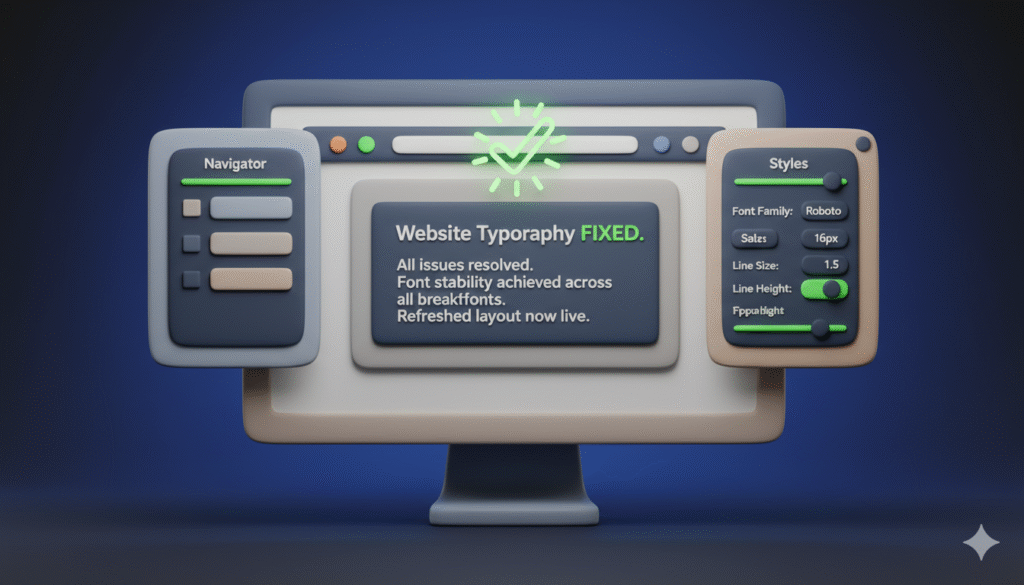
Scrambled text is a rare but serious issue. It is usually caused by caching problems or sync errors within the Webflow Designer itself. The fixes almost always involve clearing caches and carefully checking your project structure.