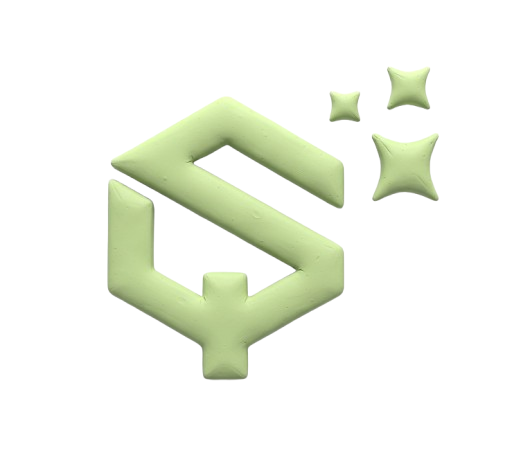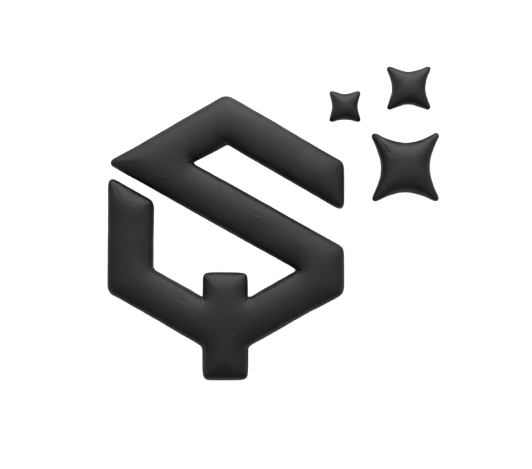Are you seeing customers leave because of harsh checkout error messages? Many store owners notice that default Shopify alerts can sound negative. They might tell a customer “this product can’t be delivered to you” instead of offering a helpful solution.
This guide shows you how to change those messages. You will learn how to turn a frustrating error into a positive shopping experience. The goal is to keep customers happy and reduce abandoned carts.
Why Should You Change Default Shopify Error Messages?
Shopify’s default texts are functional, but not always friendly. A message like “Product not available for delivery” can feel like a dead end. It tells the customer what they can’t do.
A better message explains what they can do. For example, “This product is available for in-store pickup.” This is more helpful. It gives the customer a clear next step instead of just a problem. A small wording change can make a big difference in how people feel about your store.
How Do You Find the Text You Need to Change?
First, you need to locate the exact error message in your Shopify admin.
- Go to your Shopify admin panel.
- On the left sidebar, click Settings.
- From the settings menu, choose Languages.
- Depending on your theme, you might see a section called Checkout and system or just Checkout. Click on it.
- Here, you will see a long list of all the default texts Shopify uses in the checkout process. Search for the specific message you want to edit.
What Is the Best Way to Edit Checkout Text?
Editing the text is simple once you find it. You do not need to edit code for this.
- In the Languages section, use the search bar within the translation list. Type part of the message you want to change (for example, “not available for delivery”).
- When you find the correct line, you will see two fields. The first is the default “Translation.” This is the text you can change.
- Type your new, friendlier message into the “Translation” field. For example:
- Change it to “This item is available for in-store pickup.”
- Click Save at the top of the page.
Your new message will now appear for customers during checkout.
What Are Some Examples of Better Error Messages?
Here’s how you can rewrite common frustrating messages:
Instead of: “The product in your cart is not available for delivery to your location.”
Try: “This product is available for in-store pickup. Choose pickup at checkout.”
Instead of: “Invalid shipping address.”
Try: “Please check your shipping address for errors.”
Instead of: “This discount code is expired.”
Try: “This code has expired. Check our homepage for current offers.”
The key is to be helpful and provide a solution, not just state a problem.
What If You Cannot Find the Message in the Languages Section?
Sometimes, especially with older themes or specific apps, a message might not be in the standard translation list. In that case, you have two options:
- Contact Shopify Support for help. They can often point you to the right place.
- If you are comfortable with code, you might need to edit your theme’s language file. This is more advanced, so always duplicate your theme before making any code changes.
Conclusion

Changing your checkout error messages is a small task with a big impact. It makes your store feel more helpful and professional. By guiding customers with clear, positive language, you can turn a potential problem into a smooth experience. This helps build trust and can save a sale.