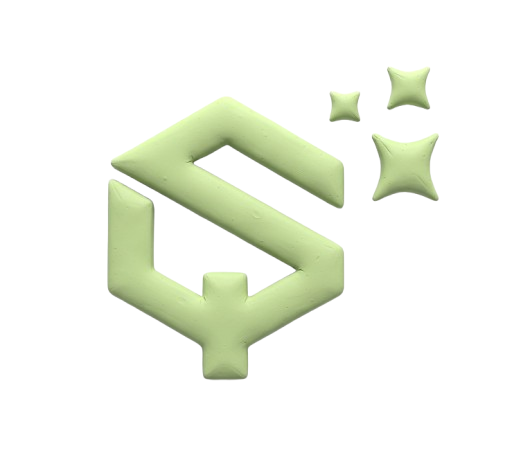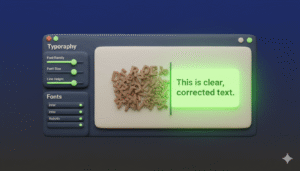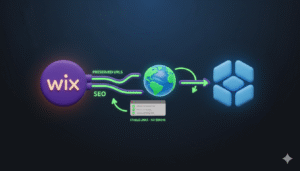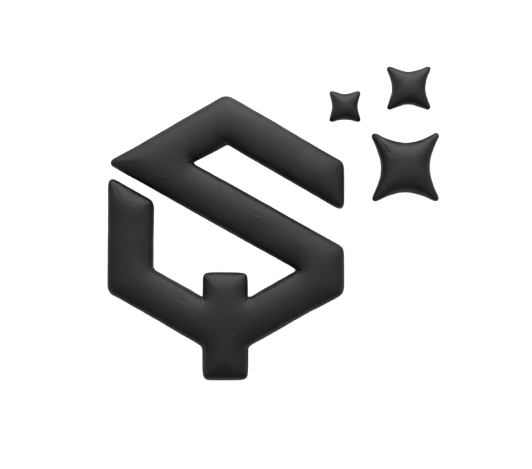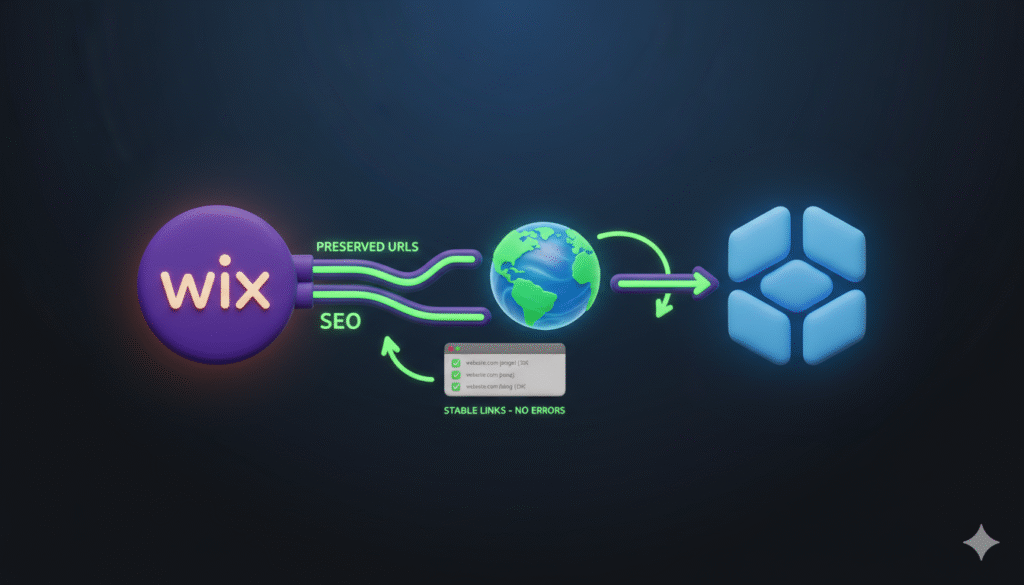
Switching your website from Wix to Webflow is a great move for more design control and power. But the biggest worry is always the same: how do you keep your same domain name and all your important page links? If you do it wrong, you could lose your search engine rankings and confuse visitors.
This guide walks you through the process step by step. You will learn how to move your domain and set up your new Webflow site correctly, so everything works just like before—only better.
What Happens to Your Old Wix Site When You Switch?
When you decide to rebuild your site in Webflow, your old Wix site stays live and active until you tell it to stop. This is a key point. You can build your completely new Webflow site without anyone knowing. Your current website keeps running normally until you are 100% ready to make the switch.
Do You Have to Rebuild Everything in Webflow?
Yes. Unfortunately, you cannot automatically import your Wix site’s design or content into Webflow. You will need to rebuild every page from scratch within the Webflow Designer. This includes rewriting your text, reuploading your images, and rebuilding your layout. While it takes time, it gives you a chance to create a better, more professional website.
How to Connect Your Custom Domain to Webflow
Connecting your domain is the most important step. Webflow makes this process very simple. The exact steps depend on where you bought your domain, but the general idea is the same for most providers.
- Prepare your Webflow site
First, publish your new Webflow site to awebflow.iotemporary domain. This lets you test that everything is working perfectly before connecting your real domain. - Find your DNS records
In your Webflow project settings, go to the Hosting tab. You will find the DNS records you need to add to your domain registrar. The most important records are the A record and the CNAME record that Webflow provides. - Update your domain’s DNS
Log in to where your domain is registered (like GoDaddy, Namecheap, or Google Domains). Find the DNS management settings and add the records Webflow gave you. This points your domain to your new Webflow site. - Wait for propagation
DNS changes can take up to 48 hours to fully work across the internet. Be patient. Your site will soon be live on Webflow.
How to Keep Your Old Page Links Working
Keeping your links, also called URLs or slugs, is crucial for SEO. If someone has bookmarked your /contact page, you want that same link to work on your new site.
The way to do this is to carefully recreate the URL structure of your old Wix site within Webflow.
- Map your old URLs
Make a list of every important page on your current Wix site. Write down its full URL slug (e.g.,/services/design-consultation). - Recreate the structure in Webflow
When you create each new page in Webflow, you can set its slug in the page settings. Make sure the slug for each new page matches the slug from your old site exactly. - Set up 301 redirects (if needed)
If you must change a URL, use Webflow’s redirects feature. This automatically sends visitors and search engines from the old link to the new one, preserving your SEO value.
Common Problems and How to Fix Them
- The site is not loading
This is almost always a DNS propagation issue. Wait a few more hours. You can use a tool like whatsmydns.net to check the progress around the world. - Images or styles are broken
Double-check that all your assets are published correctly in Webflow. Ensure you have published the site after connecting your domain. - A specific page gives a 404 error
This means the page URL was not recreated correctly. Go into Webflow and check the slug for that page. Make sure it matches the old URL perfectly.
Final Steps for a Successful Launch
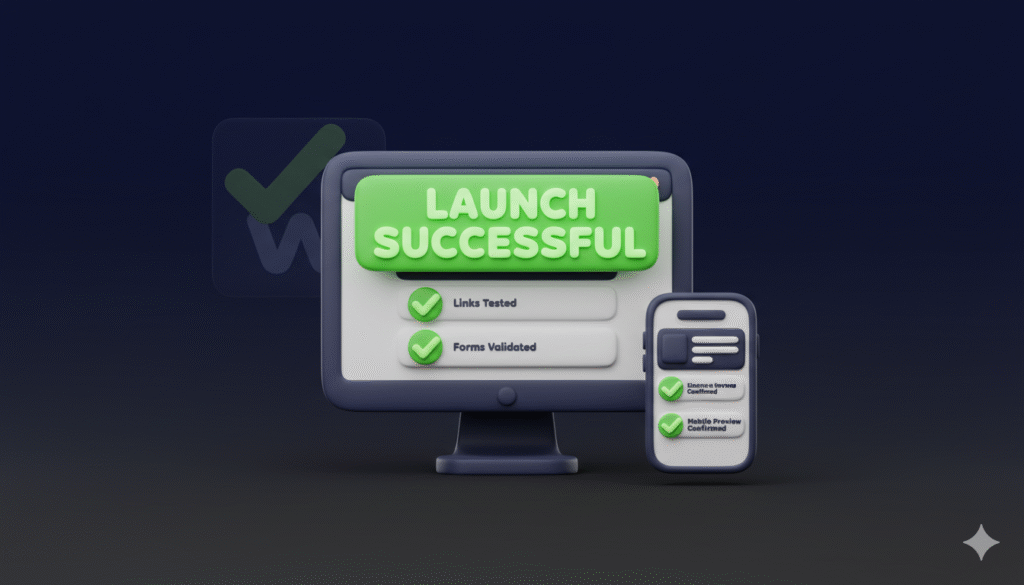
Once your DNS has propagated and your site is live, do a final check. Click on every link. Test your contact forms. Check your site on a mobile phone. Make sure everything is working as expected.
After you are completely sure, you can cancel your Wix subscription. Your website is now successfully running on Webflow.